Step 1: Creating Groups in Progus Store Locator
Navigate to the Settings page of Progus Store Locator app.
Click on Groups.
Select Add Group.
Enter a name for your group in the provided field.
Click Save to create the group.
Step 2: Assigning Locations to Your Groups
Go to the Locations page within the Progus Store Locator app.
Select the locations you wish to assign to a group by checking the boxes next to each location.
Click on Actions.
Choose Assign/unassign group from the dropdown menu.
In the modal window that appears, you will see two select fields: "what you want to do: assign or unassign" and "Select group: list of added groups".
Choose Assign and select the desired group from the "Select group" dropdown.
Click Update X locations, where X is the number of locations you have selected.
Step 3: Generating Embed Code for Each Group
After assigning locations to groups, navigate to Settings -> Installation page in the Progus Store Locator app.
Look for the Embed code section. Here, you'll find a group filter.
Select the group for which you want to generate an embed code. The embed code will automatically update to reflect your selection.
Copy the updated embed code.
Step 4: Embedding the Map on Your Website
Paste the copied embed code into the dedicated section of your website where you want the map to appear. Repeat this process for each group to display multiple maps for different locations on your website.
(Only for Shopify users) Follow steps in this article to add embed code into the page in your Shopify website:
Adding your store locator embed code to Shopify
This article describe process of adding map to Shopify store