Understanding Initial Map Position
The initial map position dictates where the map centers and how it zooms upon loading. You have two primary options to consider:
Fit All Locations:
This option zooms the map out to encompass all active locations, ensuring users get a comprehensive view of your store distribution. Ideal for businesses with widespread coverage.
Focus on a Selected View:
Tailor the map's initial view to showcase a specific area or region, providing users with a targeted perspective relevant to your business objectives.
After selecting this option you will see a map.
Move and zoom the map to your desired initial position.
Leveraging Initial Automatic Geolocation
Automatic geolocation enhances user experience by attempting to locate users on the map upon page load. Here's how it works:
Initial Automatic Geolocation:
Enable this feature to automatically attempt to locate users on the map initially, showing nearby store locations.
If the user's location isn't identified, the map defaults to the selected initial map position, ensuring continuity and user engagement regardless of geolocation success.
Configuring settings in your Store Locator
To optimize your store locator's functionality, follow these steps within our application's settings:
Access the App Settings:
Navigate to the "Settings" menu, then select "General".
Select Initial Map Position:
Choose between "Fit all locations" or "Focus on a selected view" based on your business needs and user expectations.
Enable Initial Automatic Geolocation:
Toggle the option to "Initial automatic geolocation"
This ensures users are seamlessly directed to relevant store locations, optimizing their browsing experience from the outset.
Save Your Changes:
Remember to save your configurations to implement them effectively in your store locator.