Step 1: Access Tag Categories
Open the Progus Store Locator App and open Settings -> tags page.
Navigate to Tag Categories: Below the list of tags, you'll find the tag categories section. This area houses all your created categories.
Step 2: Add a New Tag Category
Click "+ Add tag category": Look for the "+ Add tag category" button, typically located at the top of the tag categories list or near it. Clicking this button will open the tag category creation form.
Step 3: Fill in the Tag Category Details
Name Field: The form for creating a new tag category is succinct, with only a "name" field present. Enter a name that succinctly describes the group of tags you intend to categorize under this new tag category. Make sure it’s clear and descriptive to facilitate easy navigation and selection.
Step 4: Save Your New Tag Category
Confirm and Save: After entering a name for your new tag category look for the save button - labeled "Save" - and click it to add your new tag category.